The section below will teach how to install Best IPTV Player on Fire TV easily.
Pre-Requisites:
1 - You'll need an IPTV Subscription
2 - Enable Unknown Sources:
- Click on Firestick
Settingsand selectMy Fire TV/Device. - Choose the
Developer option. - Turn on
ADB Debugging. - Enable
Apps from Unknown Sources.
Steps to Install Best IPTV Player on Firestick using Downloader App:
Firestick supports installing third-party apk file using the Downloader app. So by following the steps below, you can install Best IPTV Player on Fire TV.
Step 1: On your Firestick home screen, click on the Search icon.
Step 2: Type Downloader by using the on-screen keyboard.
Step 3: Select Downloader from the list of suggestions. Now Click on the Get button to download Downloader app on Firestick.
Step 4: Tap on the Open button and click on the Allow button to let the Downloader app access your Firestick.
Step 5: Click the Browse tab of Downloader to make a tap on OK button when the JavaScript Disabled pop-up appears.
Step 6: Tap on the Home tab of the Downloader to enter the URL on the path field as https://bestiptv.shop/apk and click the GO button.
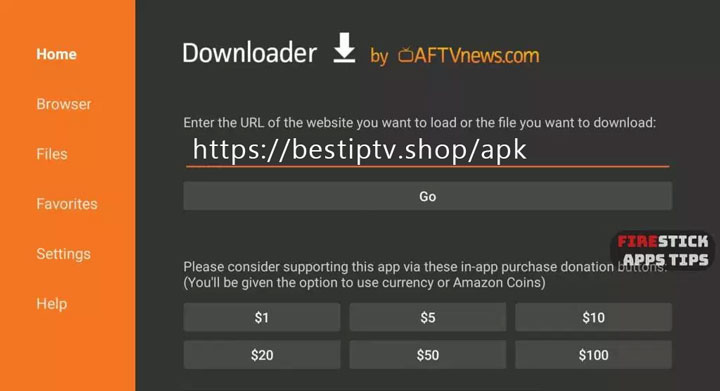
Step 7: When the Downloader app connects with the Best IPTV Player server, just click on the Download button.
Step 8: Now click on the Install button to accept the list of permissions Best IPTV Player asks for.
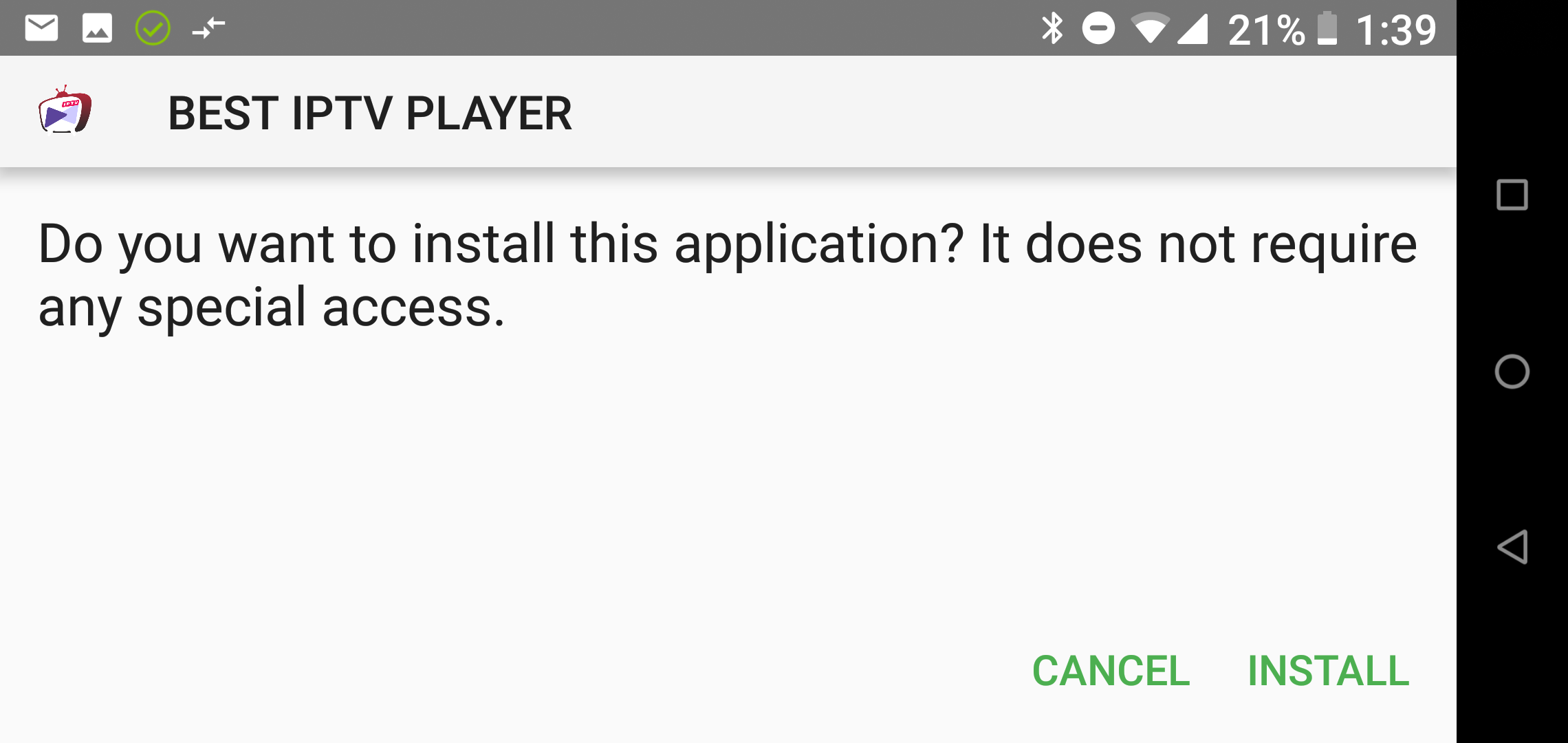
Step 9: Click the Open button to launch the Best IPTV Player on the Fire TV.
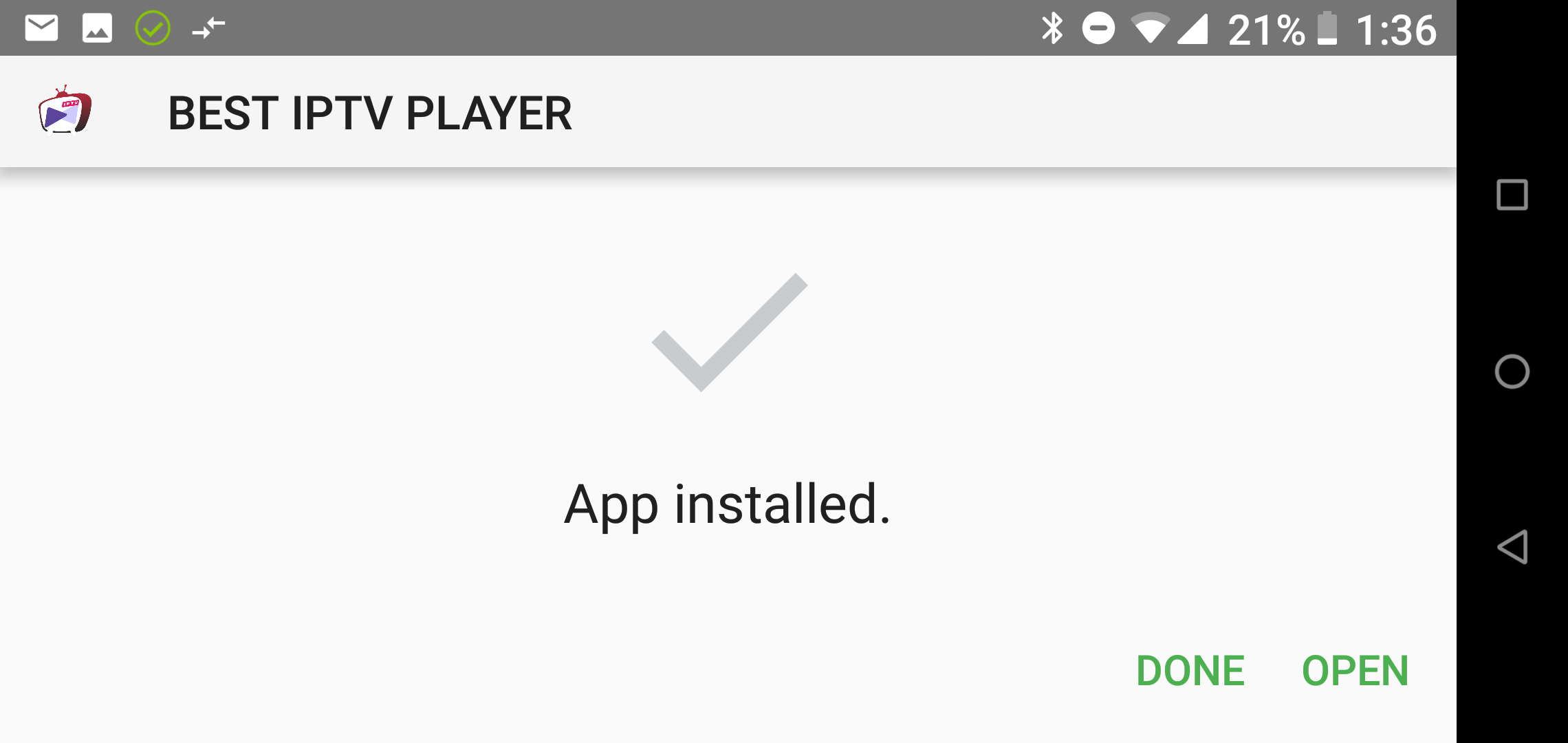
Step 10: Provide your BestIPTV.shop login credentials (need an account?) and you're all set. IPTV is now setup and ready to use on your Fire Stick.
user: bestxxxx
password: xxxxxx
server: http://bestiptv.su:22461
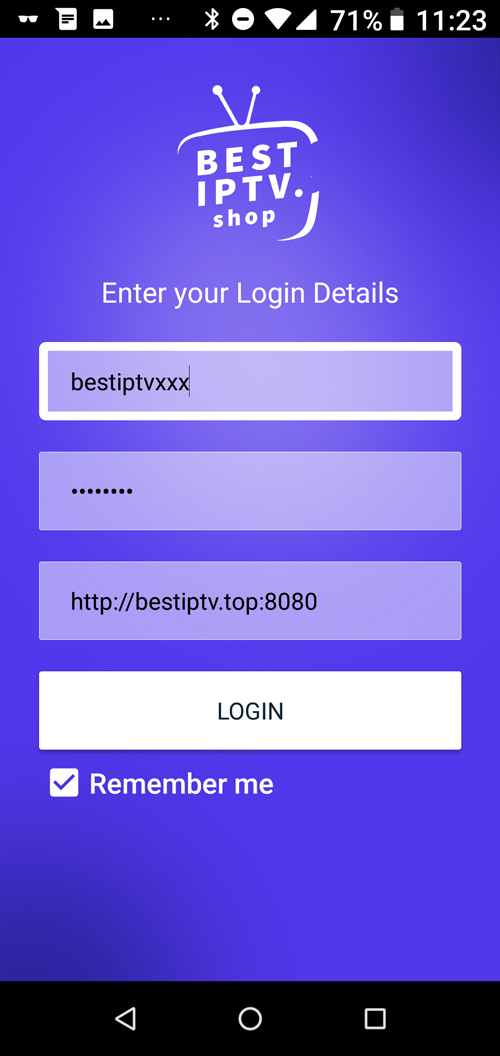
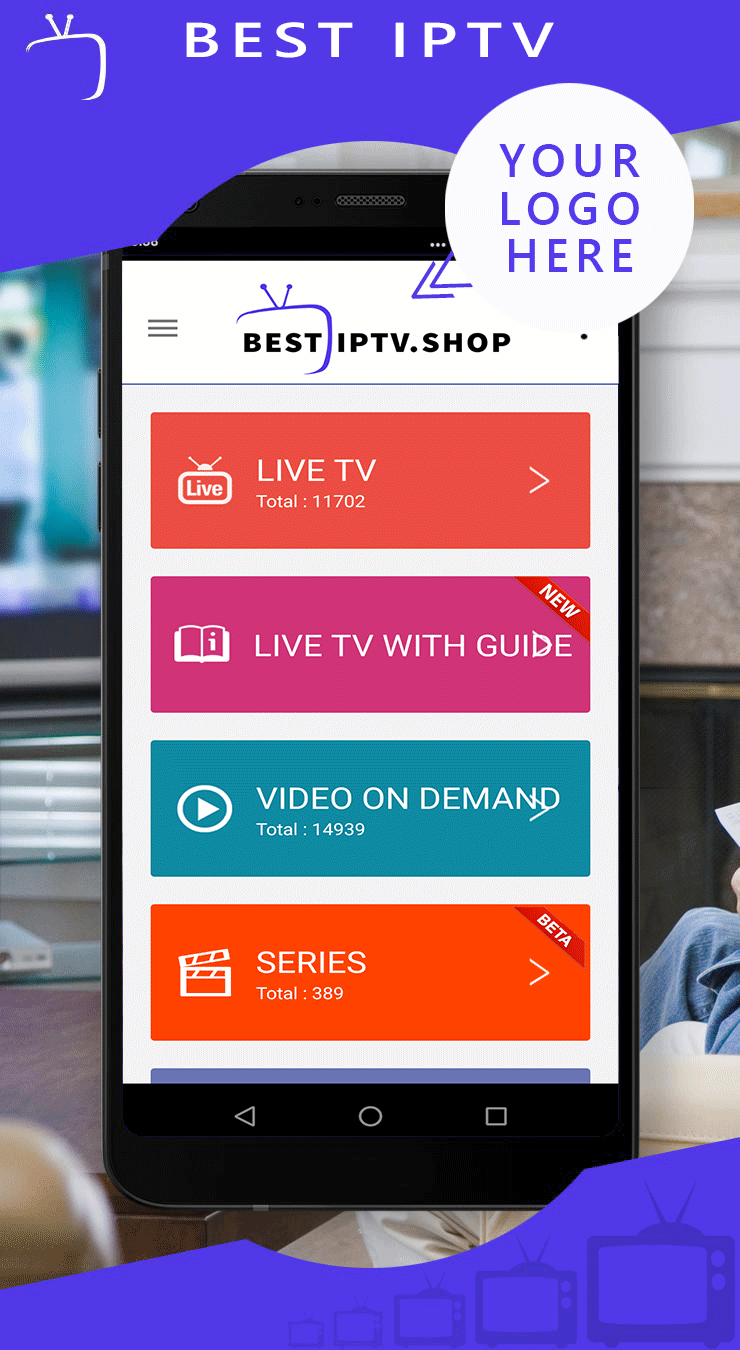
Troubleshoot:
- Fix for "NO APP FOUND TO HANDLE THIS FILE"
