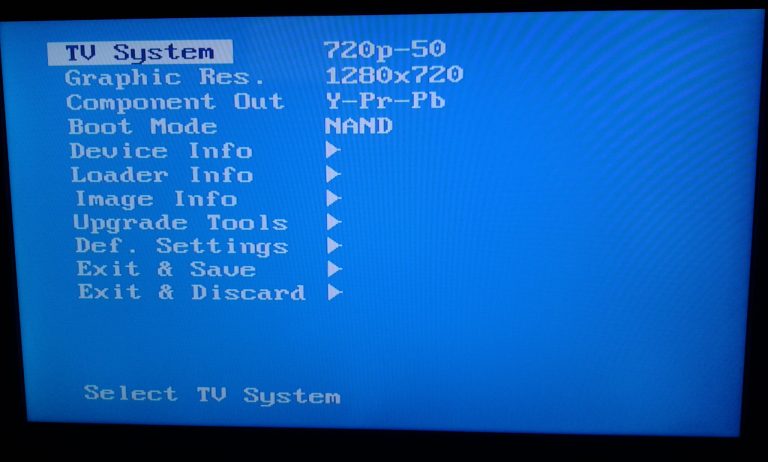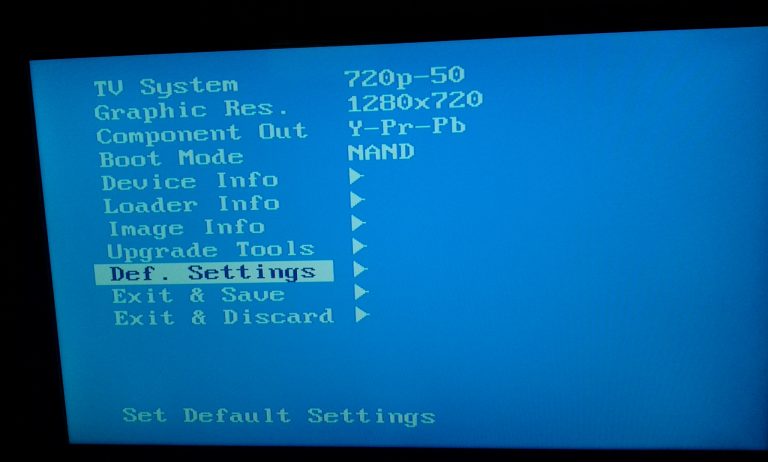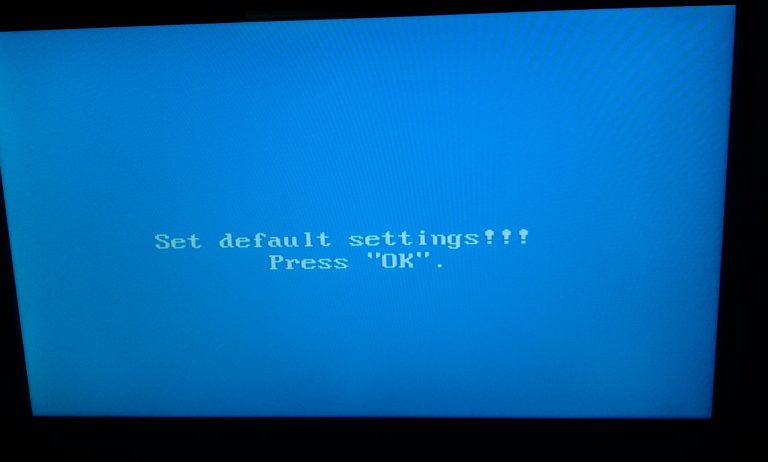This tutorial is focused on MAG254 but should be valid for almost all MAG models.
Entering in BIOS menu
- Power off the MAG IPTV box, and disconnect it from the power.
- Press and hold «menu» button on the Remote Control.
This tutorial is focused on MAG254 but should be valid for almost all MAG models.
Entering in BIOS menu
- Power off the MAG IPTV box, and disconnect it from the power.
- Press and hold «menu» button on the Remote Control.
Some content on your MAG IPTV service may not be suitable for younger audiences, the Adult...
How do I add or change my Mac Address?You can add your mac address when you place a new order, but if you decide to add it or change it...
MAG - Your STB is not supported errorIf you get a message saying "Your STB is not supported" while trying to connect to our Stalker...
How to setup IPTV on my Smart-TV using Smart-STB App?Install the Smart-STB app on your TV; Go to Smart-STB Website; Type the code you've received...
Alternative way to configure IPTV on MAG 4xx/5xxMags 4xx/5xx models aren't good devices for IPTV because most providers don't support it, despite...
![new_remote_control[1]](/images/new_remote_control1.png)